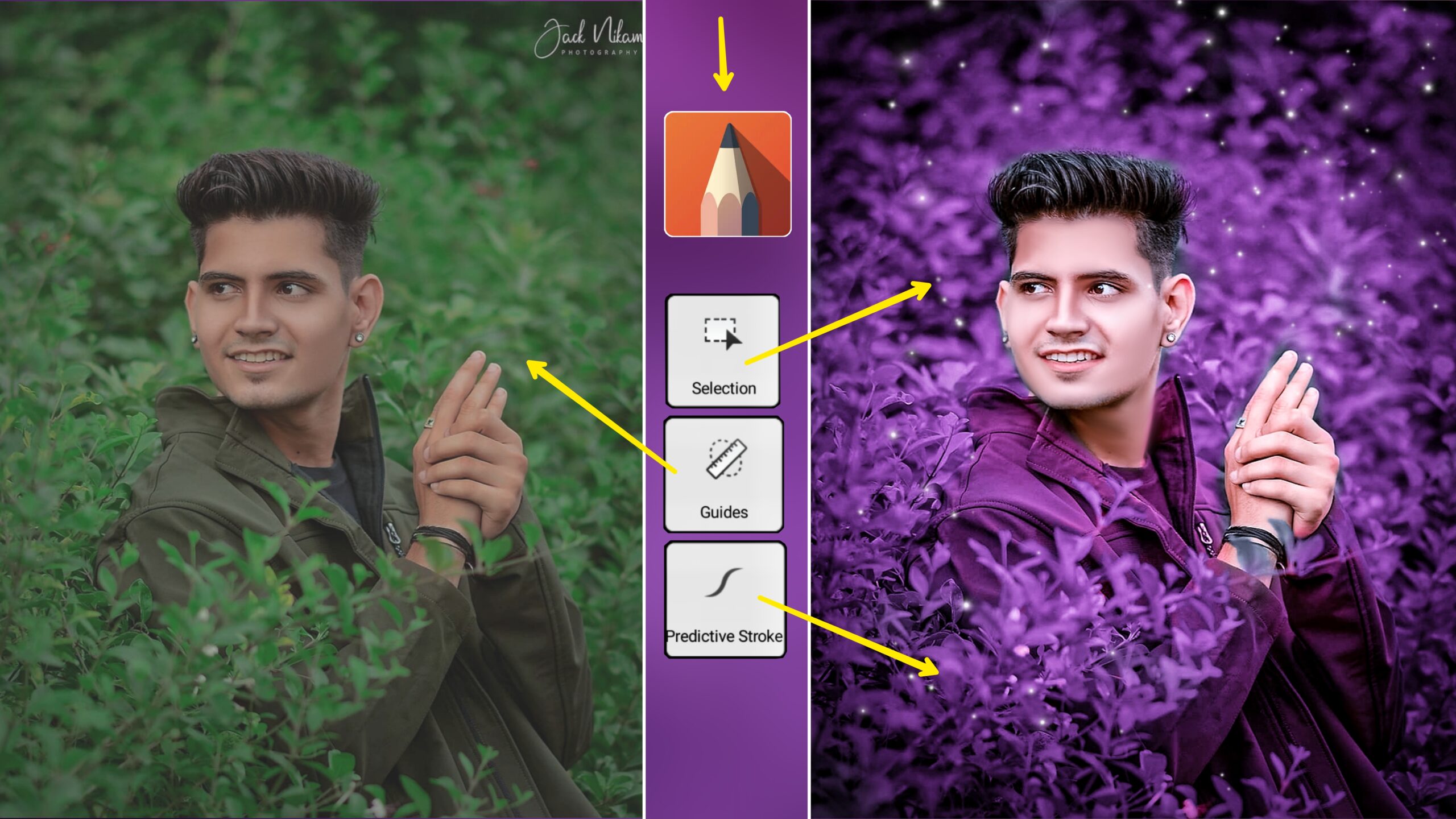Hello friends, today I have brought a new photo editing concept for you guys, you are going to learn this photo editing with the help of autodex.
how to autodesk background photo editing
Friends, for this you have to first download the Autodesk Sketchbook application, which is available in the Play Store, you can easily download it, then you have to take a photo that you want to edit, after doing this save the photo. share in autodesk photo editing application
Autodesk photo editing background download
Change Background Color Using Autodesk
- Friends, you have to make 1 layer to change the background color,
- after that you have to go to the color option and select all the colors as we select the purple color
- , now friends can draw completely in the background in the photo. Let’s take, friends, after drawing, you have to come again to the layer that you made
- , after coming today, you have to click in the layer,
- after doing this you will see a lot of options, out of which you will click on multiple options,
- now click on it. After doing this, you will see 10 to 11 options, then you have to click on the option with multiplicity, after doing this the background color of your photo will change.

autodesk Editing Hair Well
Friends, I will tell you two easy ways to make hair, which is very easy, first of all we will learn to make hair in a perfect way, for that you have to select one hair year, its hair making setting do not increase all
the values more than 5 then You have to come and edit the hair well, then friends, zoom out and edit your hair, this is hair editing in a professional way.
The second way you have is to download Hair PNG with the help of Google or Chrome, then by adjusting it properly with the help of auto rickshaw, you can make hair properly using the same method that I have told you in the first state.
autodesk smooth the face
Friends, it is a very easy way to kiss the color of your face, you have to take a year from here to go to the settings, click on Go to Settings, then friends, you will see a smooth option
, then you have to keep it in this option. Do not do it while drawing in the face in a simple way, after taking it tomorrow your face will look very good otherwise how will the photo be completely ready
conclusion
If you get to learn something from this post and understand it completely, then definitely tell me by commenting how did you like this post, then friends, we meet with a new poster of new photo editing, till then bye Bye